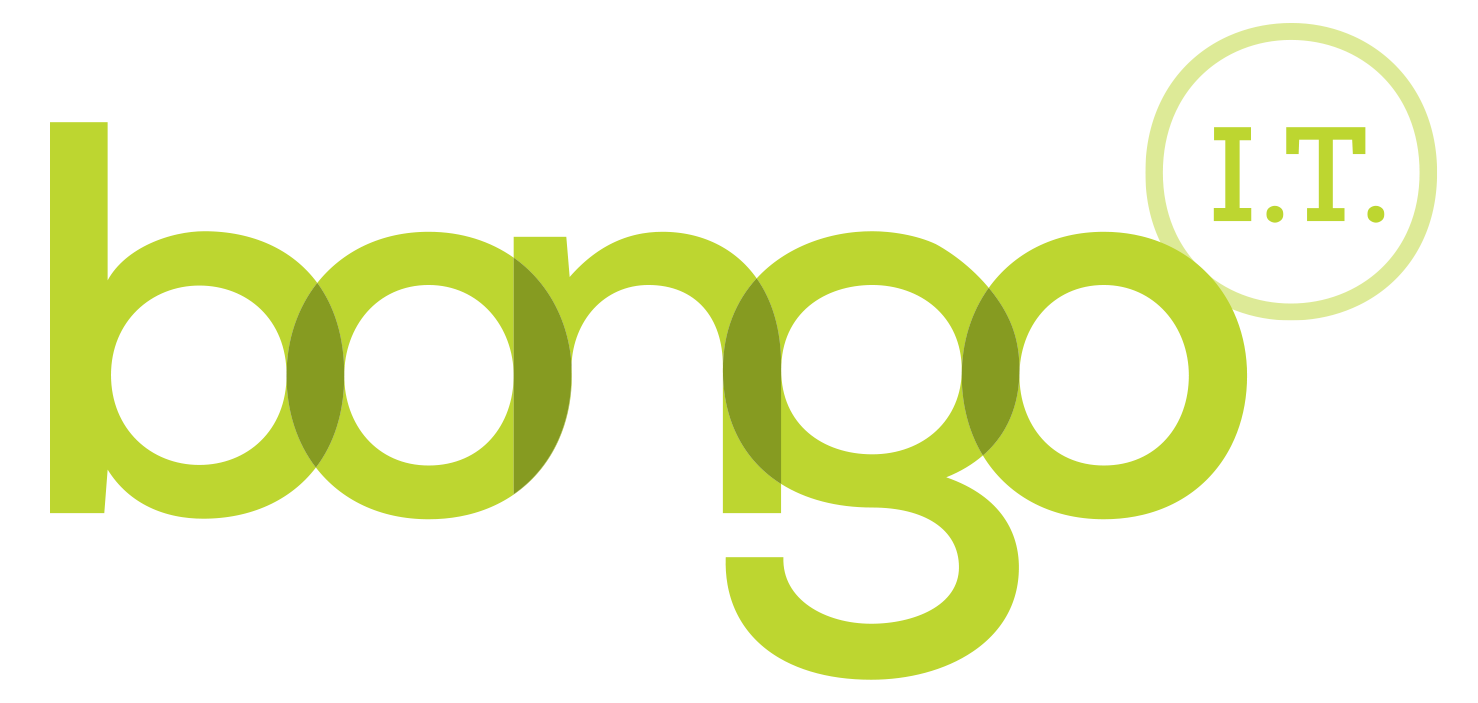-
BONGO IT BLOG
New Ransomware Protection In The Latest Window's Updates.
The Window's 10 Fall creators update, or Version 1709 was released a few weeks ago. This update included a very useful new addition to Window's Defender. Designed to block ransomware and crypto-locker style viruses, Controlled Folder Access keeps Window's 10 one step ahead of hackers. Keep reading for the solution...
What Is Controlled Folder Access?
Controlled folder access is essentially a folder locking feature. It allows users to choose a folder, then assign the level of access they wish to allow. For example, you could make it so a user needed to enter your password to access your documents. This does well to prevent ransomware attacks.
Ransomware attacks an infected computer by finding your personal files and then encrypting them. After it has done that it will attempt to make you pay for their return or let them be destroyed (hence the ransom in ransomware). The amount you have to pay could be anywhere from £100 to £000's and after that there is still no guarantee that you will get your data back safely. Some ransomware deletes your data immediately, so it is increadibly unlikely you can retrieve it. A colleague of ours has encountered ransomeware on a local shop's Epos system just the other day, which has errased £60,000's worth of records...
The controlled folder access feature essentially adds another layer of protection for you. You could assign a folder with a very limited amount of access, to protect the operating system or sensitive documents, preventing most users from accessing it. By doing this you are not only blocking out unauthorised users but also unauthorised programs, such as ransomware. This means that you might be able to remove the virus without wiping your hard drive clean.
How To Enable Controlled Folder Access:
1. First search for "windows defender security centre" in the search bar.

2. Then you should get a window that looks like the image below. Then click onto "Virus and threat protection".

3. You should now have a page like the image below. Then click on "Virus and threat protection settings". You can also scan for viruses through this page.

4. Then, finally, you should come to a page like the one below. Here you can adjust several settings. Scroll down to find "Controlled folder Access" and toggle it on.

From there it is up to you which files you would like to be protected through Controlled Folder Access. By default, all your personal document files are on the list of protected files.
If you have any questions about ransomware, Controlled Folder Access and what you can do to make your computer and network more secure then give us a call or email!
Enjoy the blog post? Then you would love our newsletter! Sign up here Signup and get a free Office 365 pitfall PDF guide
Call us on: 01865 988 217
-
FREE IT STRATEGY SESSION
-
At Bongo IT, we know that technology is increasingly dominant and crucial to maintaining business performance and productivity.
Organisations should make sure they are making the right IT decisions for their current needs, whilst also planning for the future with flexible and scalable solutions.
-
As a special offer, we are offering a FREE one hour consultation to address your current IT setup and recommend an effective strategy for your future requirements.
Addressing issues such as computer hardware, broadband, data security, file sharing, compliance and more, we’ll help you build a plan and ensure you deploy the most cost-effective IT strategy for your company’s needs.