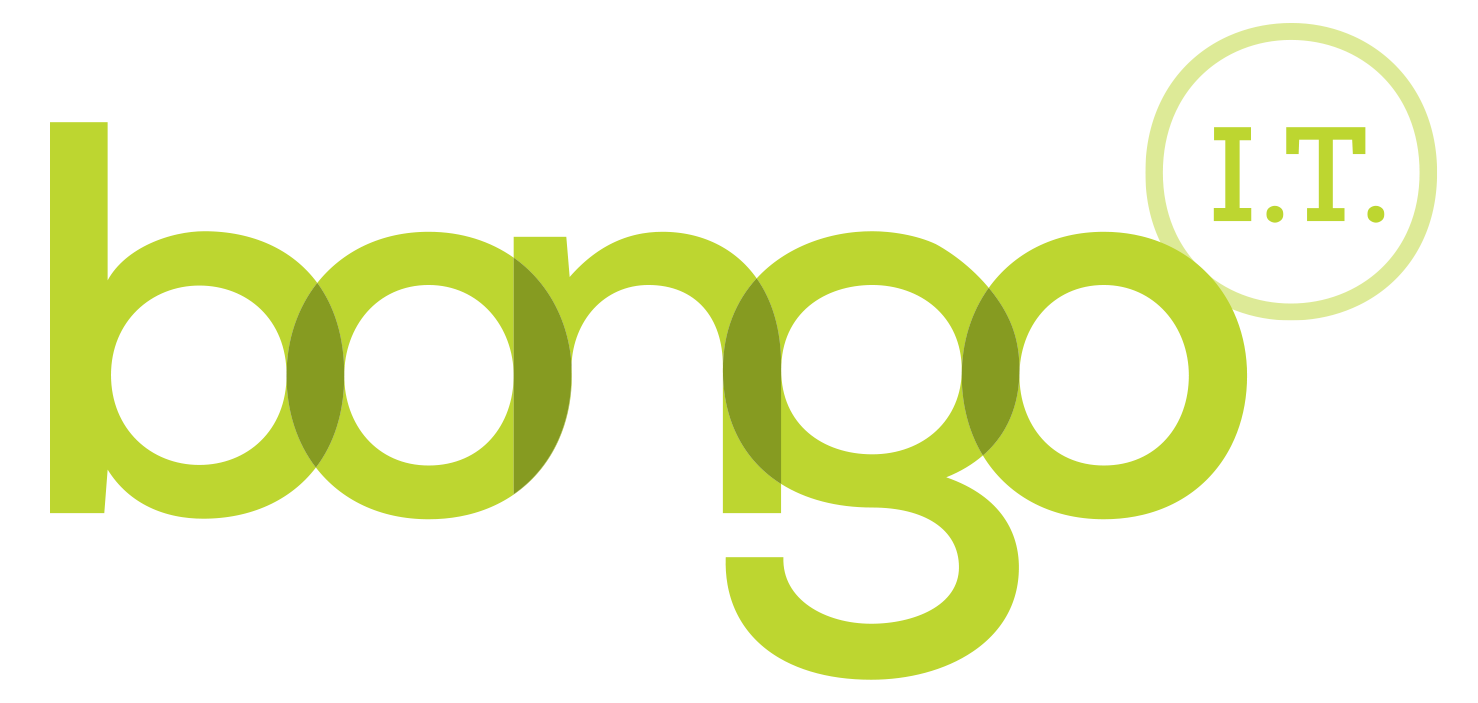-
BONGO IT BLOG
How To Personalise Your Outlook Emails And Add A Signature
Personalise Your Outlook Emails And Add A SignatureYour brand is your advert to the world. It should be consistent, evolving and engaging. Using a signature and Office Stationary is the standard for most businesses.Keeping a consistent brand image can be made easier by using some of the simple tools available to you. Email is a primary form of communication for many companies and should contain your branding material. Information in the footer of your email, also known as a signature, should at least contain: your name, website, telephone numbers, fax, social media links, perhaps even your latest news. You may wish to also include a disclaimer such as this: "CONFIDENTIALITY NOTICE: The information transmitted, including attachments, is intended only for the person(s) or entity to which it is addressed and may contain confidential and/or privileged material. Any review, re-transmission, dissemination or other use of, or taking of any action in reliance upon this information by persons or entities other than the intended recipient is prohibited. If you received this in error, please contact the sender and destroy any copies of this information. Have a nice day".
Moving on quickly let's look at how we set up a signature to put all this information into an Outlook (Desktop) email. This is the same process for the Microsoft Office 365 version of Outlook too. Open a new mail Look in the middle of the top bar (of the new mail) for the signature icon and click it Chose signatures Click new and name your signature (it is possible to have multiple signatures) Click ok In the text box provided type in your full signature starting with the usual end to your mails such as "Kind regards, Fred" and add the other details afterwards. You may wish to add a logo to the top of your signature too. Click ok, it is now the default signature, and close the window Now when you create a new mail your signature will appear. The next step is to create Office Stationary to really personalise your messages. In the Outlook main program window go to File Options Mail Stationary and Fonts Theme, and pick your theme. Try a few different themes to see what suits you and have a play with the other settings. Right that's all folks, have fun :-)
-
FREE IT STRATEGY SESSION
-
At Bongo IT, we know that technology is increasingly dominant and crucial to maintaining business performance and productivity.
Organisations should make sure they are making the right IT decisions for their current needs, whilst also planning for the future with flexible and scalable solutions.
-
As a special offer, we are offering a FREE one hour consultation to address your current IT setup and recommend an effective strategy for your future requirements.
Addressing issues such as computer hardware, broadband, data security, file sharing, compliance and more, we’ll help you build a plan and ensure you deploy the most cost-effective IT strategy for your company’s needs.